The accuracy of data collection depends on the GIS Setting defined in the projects. In the GIS Settings it is possible to define two parameters in cm or inches:
- Minimum GPS accuracy (shows warning at data collection) defines when a warning will appear during data collection (higher range than the “green” proper accuracy)
- Minimum GPS accuracy (prevents data collection) defines when the data collection will be prevented (lower range than the “orange” allowed accuracy)
The project manager can define those accuracy values depending on the project accuracy requirement. The GPS accuracy setting can be defined only over the Geolantis.360 web portal and not from the mobile field App, to ensure that field workers can only collect data within the defined accuracy range as described below:
Accuracy Ranges
Green range
Data which was collected in a GPS accuracy below defined accuracy values will be allowed and will be marked with a green dot in the Features page without warning message.
Orange range
Data which was collected in a GPS accuracy within the two defined accuracy values will be allowed, however, improvement will be required. Such collected data will be marked with an orange dot on the Features page, and a warning message will appear during data collection.
Red range
Collecting data in a GPS accuracy above the defined accuracy values will not be allowed. In case of collecting field data before defining or reducing the minimum GPS accuracy that prevents collecting data, the pre-collected data will be marked with a red dot in the Features page.
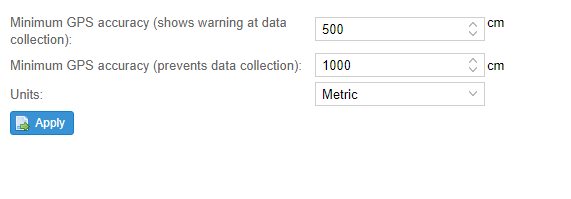
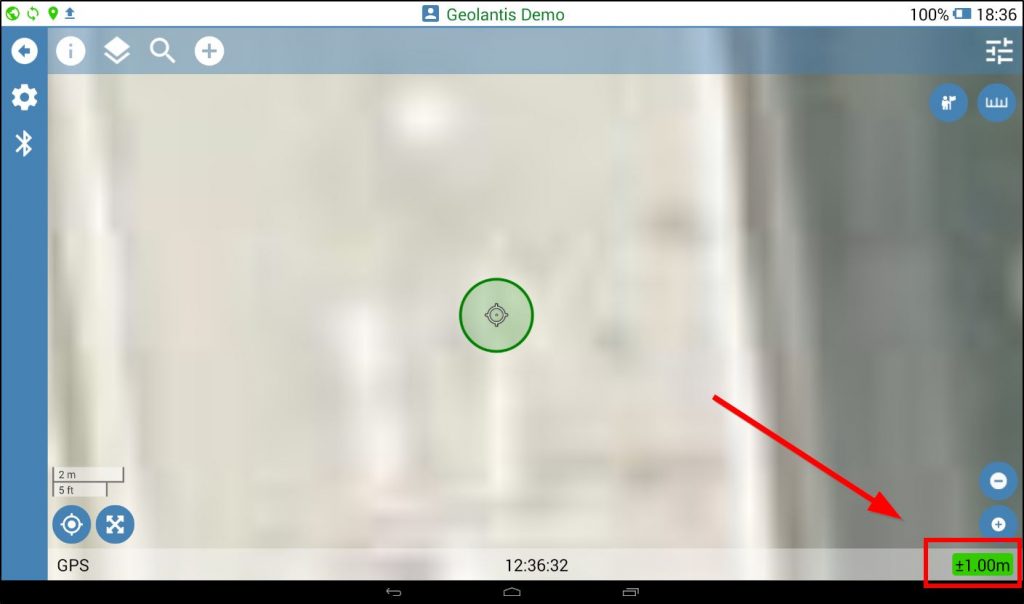
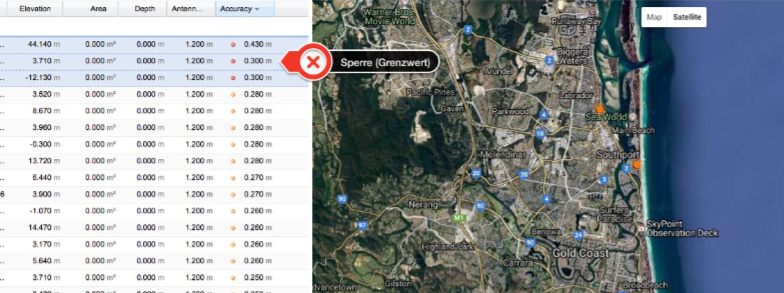
Hi Arpine,
How can there be features with red accuracy indicator on the web (in the screenshot) if the data collection was not allowed in the first place?
________________
September 5, 2018 at 16:49Hi Hanie
The features with the red accuracy can appear if the accuracy setting was changed after they were collected.
For example, you had old accuracy from 10 to 50 and changed it from 10 to 40. That means all objects which have accuracy between 40 and 50 will be marked with red.