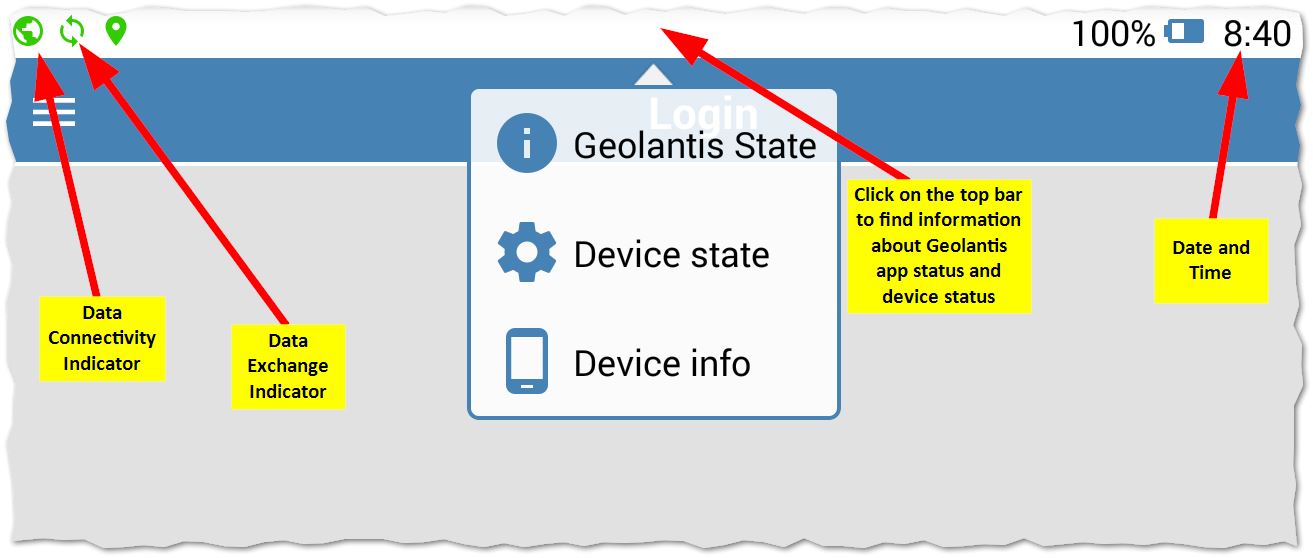In case you encounter a sync failure incident, the data exchange symbol on the top left of your mobile app must be highlighted in red with an exclamation mark , and some collected data cannot be synchronized with the web portal properly. This issue is likely to occur in areas where there is a poor network connection. Therefor ensure that the network coverage symbol is green
and retry to logout/login to re-initiate the synchronization.
If the network coverage symbol is green and the data exchange symbol still red, please contact Geolantis support team and provide the following necessary information in a short email to [email protected]:
- Web access URL (for, example global.geolantis.com)
- Account name (visit the About Geolantis.360 page on the web portal to find the account name)
- Project name
- Screenshot of the Geolantis mobile app status*
- Screenshot of the device status*
- Incident date and time
- Incident description
- Username
- Password (Geolantis support team will initiate a password reset request for the users to change the password on the following login attempt)
Please ensure that you provide all the information mentioned above so that Geolantis support team can help you and provide a solution as soon as possible.