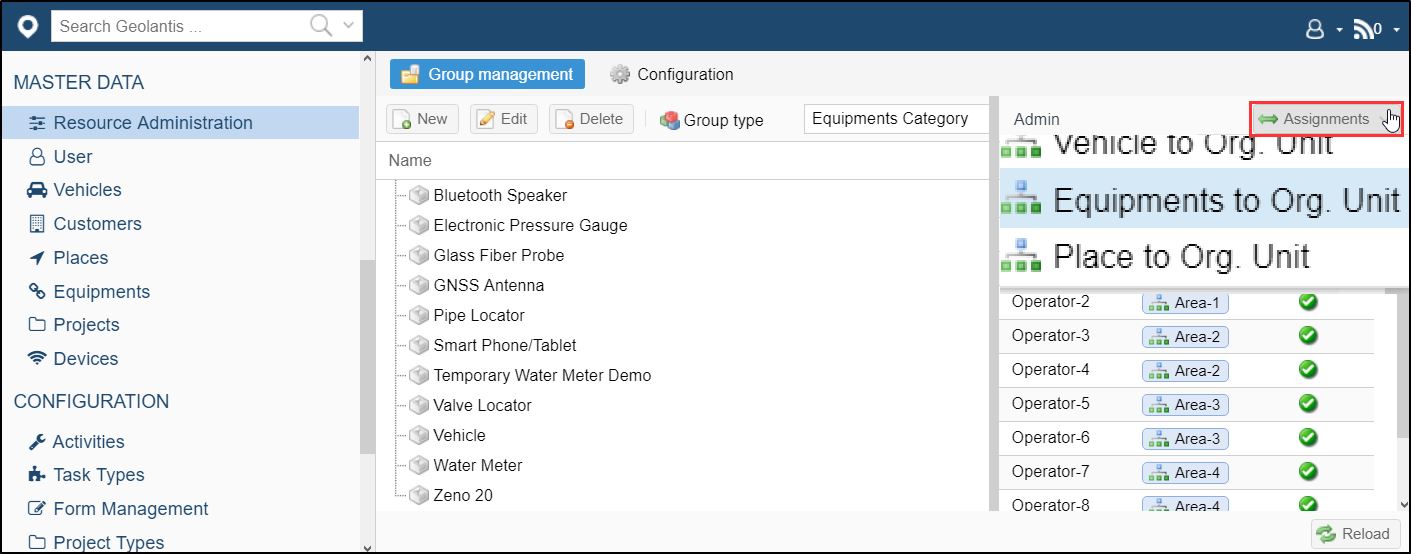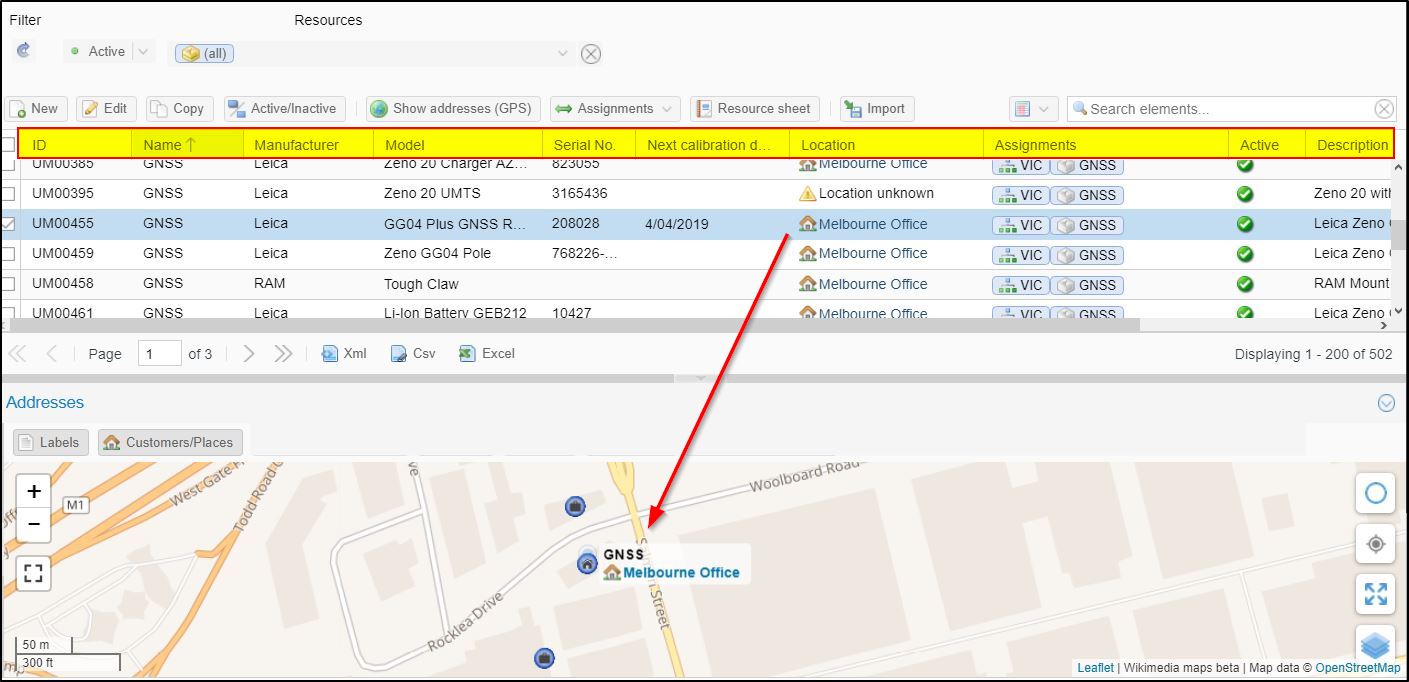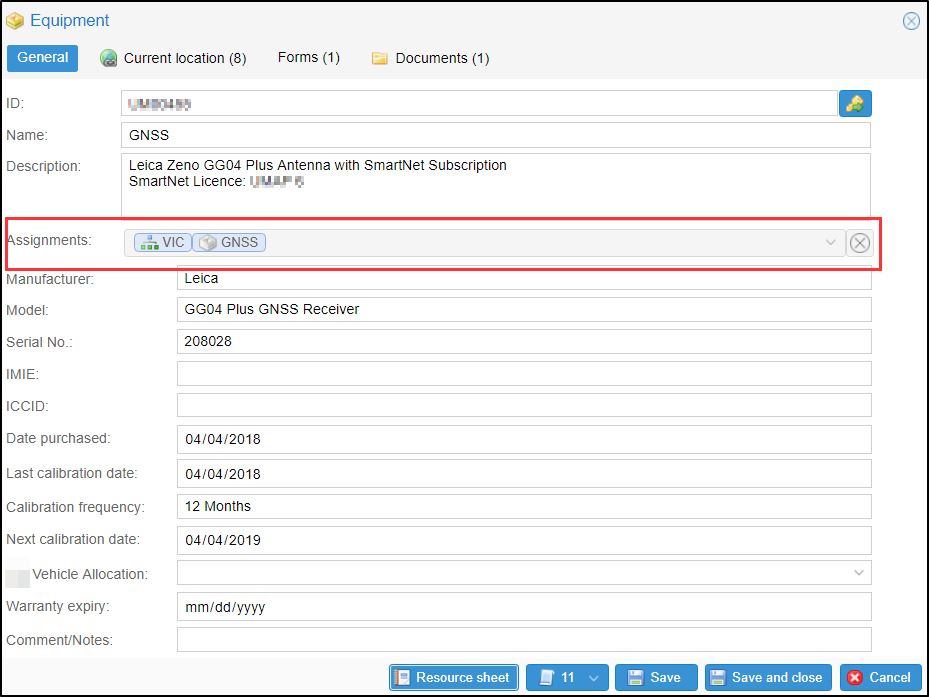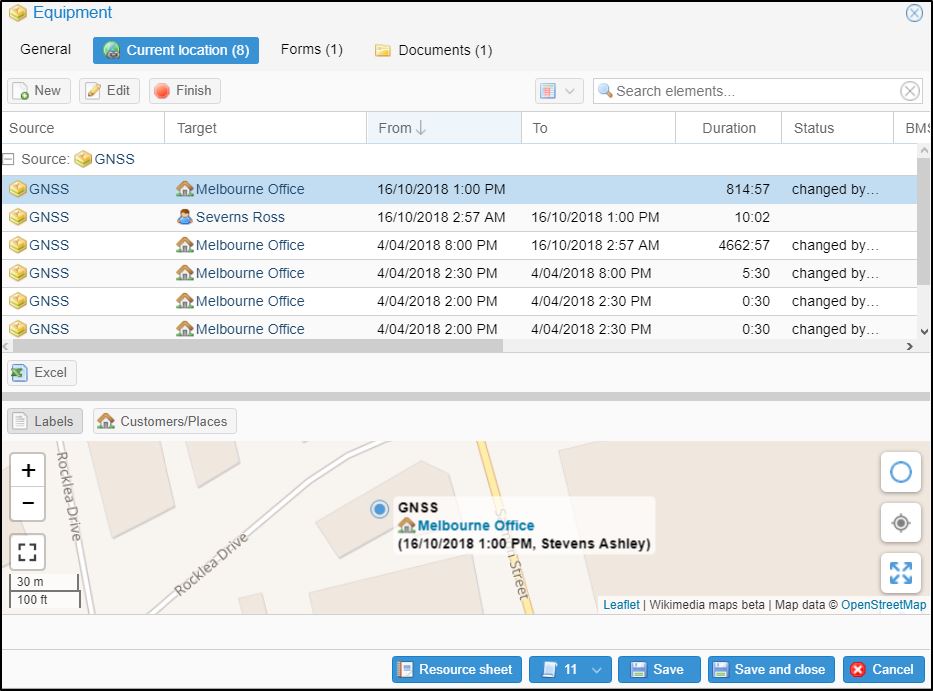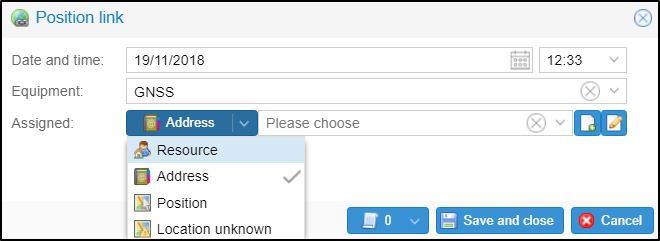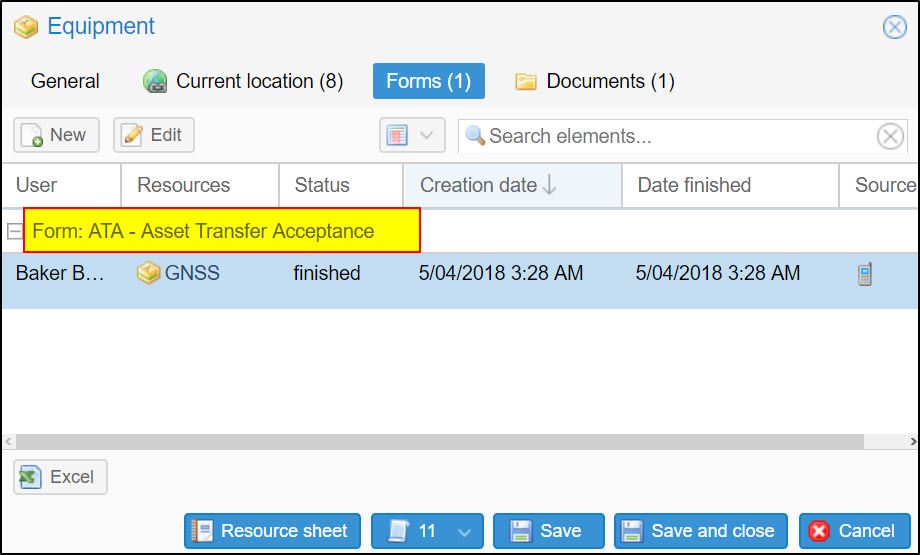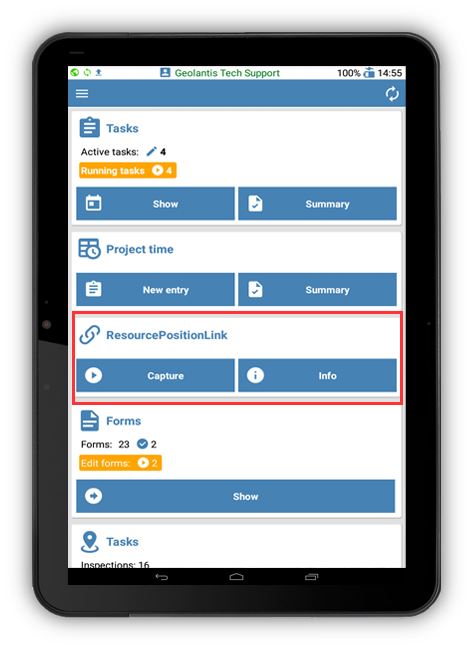Geonlntis.360 offers effective workforce tracking and resources allocation of project-related assets. This includes users, vehicles, survey equipments, and electronic devices.
Using Geolantis.360 Wrokforce, project managers can easily monitor survey mobile equipments as well as fixed assets in the field. Tracking assets with Geolantis.360 Workforce, consistently streamlines the condition of critical survey tools and eliminates paperwork.
Project managers can benefit from a flexible tracking functionality in Geolantis.360 by:
- Identifying the quantity of existing resources.
- Monitoring the condition of frequently surveyed equipments.
- Tracking the GPS position of project-related assets.
- Allocating project resources effectively.
Organizational Setup
- Go to the Resources Administration page to start by entering the information of each org. unit where the tools will be allocated. This can be a department/team, customer, supplier, or a place.
- The unit will be displayed in the org. unit tree.
- Choose the group type Equipment Category to define different equipment types.
- Set up additional data of users, places, and equipments information such as model, serial number, supplier, calibration date, and allocation unit.
Equipment Setup
To set up equipments in Geolantis.360 web portal:
- Go to the Equipments page.
- Click New or Edit.
- In the General tab, provide all equipment attribute data. In the assignments field, specify the equipment category and allocate the equipment to an org. unit.
Equipment Location Check In / Check Out
In the Current location tab, review the tracking history of the equipment.
- Select a booking record and click on New or Edit to allocate the equipment to a different booking.
- Choose among resource (user), address (place), or Lat/Long position.
- Click on Finish to end an active equipment allocation booking.
Equipment Monitoring & Reporting
In the Forms tab, review and approve equipment survey forms and reports.
Resources Tracking in Geolantis.360 Field App
Resources tracking and allocation can be also managed through Geolantis.360 mobile field app.
Authorized users can use the Resource Position Link module in Geolantis.360 field app to:
- Track daily position changes in the calendar view.
- Review the history of position changes per equipment.
- Instantly change allocation booking for users and equipment.
- Identify the latest position per equipment.