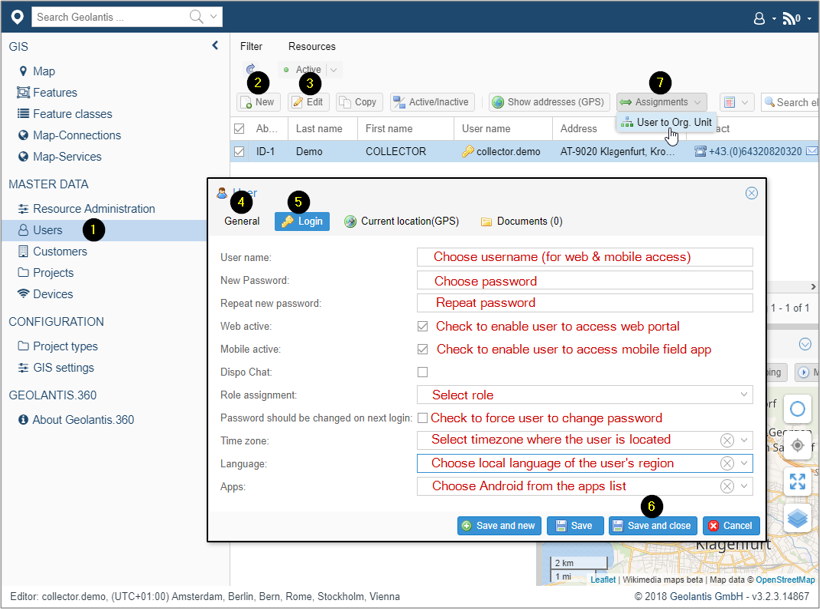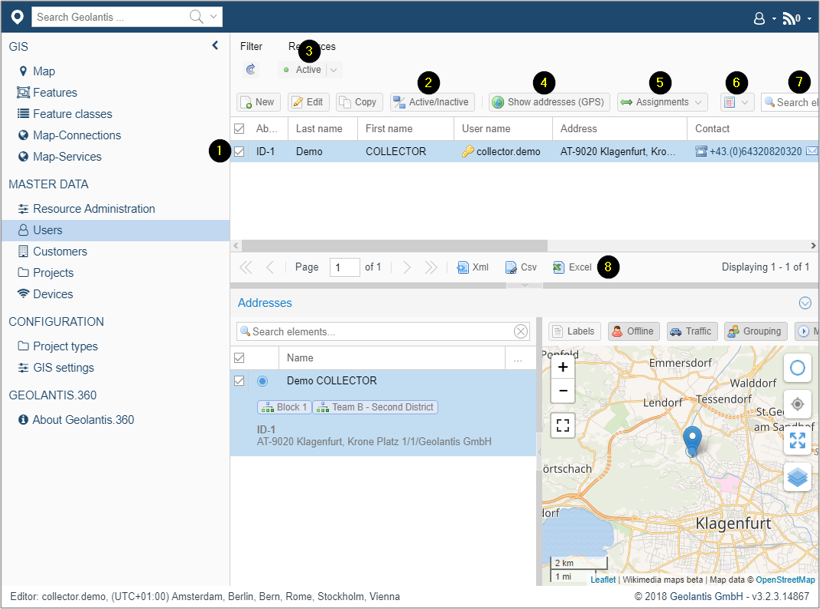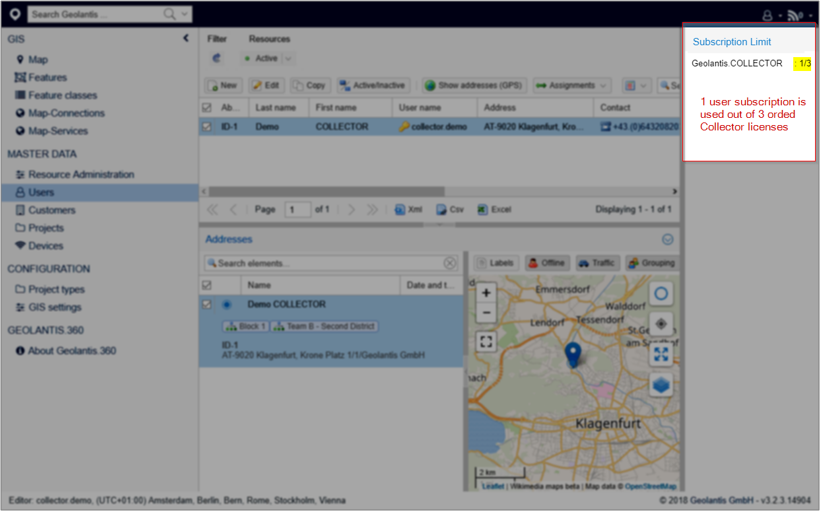Create New User
Use the Users page to create new users, and/or to edit existing users. To start mapping in the field app both project and users must belong to the same Org. Unit. In the Users page, assign users to Org. Unit to enable users to access mapping projects at the same Org. Unit.
- Go to the Users page
- Click New to create user
- Click Edit to modify existing user
- In the General tab, fill in basic information¹
- In the Login tab, define login credential
- Click Save and Close
- Select user record and open the Assignment menu to assign users to Org. Unit²
Additional User Options
- Go to Users page, and select user record
- Set user status as active or in active. Only active users will be able to use Geolantis.360 web portal as well as the field app
- Select active/inactive/all from the resources list to filter the displayed user records by their status
- Display user location on the map view at the low right panel. For this option, address field is required in the user‘s general details
- Change user‘s Org. Unit assignment, if the user is required to map features in a project that belongs to different Org. Unit than the current user Org. Unit
- Select user record attributes to be displayed in the users list
- Use the search bar to find specific user
- Export the current users list to XML, CSV, or Excel file
Subscription Limit
In Users page, the Subscription Limit panel on the right side shows the number of used and remaining licenses. According to the ordered subscriptions, new users can be created as long as there is available remaining license³.
Important Tips!
1. Last name is required and must be given in the user details
2. Assigning users to Org. Unit can be done also from the Resources Administration page
3. Contact your support agent to increase subscription limits